How to close unresponsive Application in Windows 10
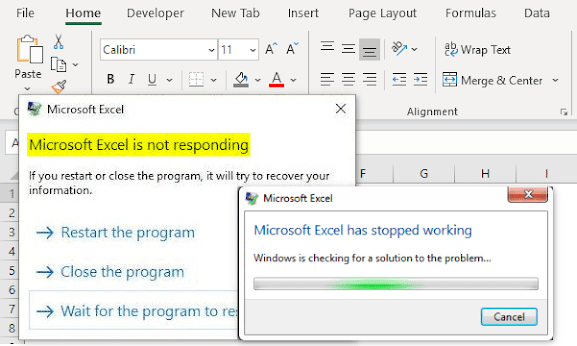
Unresponsive Application Not Closing Normally on Windows 10? An application that is not responding properly is one of the worst things that can happen when closing or browsing an application. Also, Forcing shut down here is not a good option here because it may damage your computer. This article will show you how to force closed an unresponsive Program/Application How to Force Close an unresponsive Program/Application on a Windows 10 PC Using Keyboard Shortcuts Step 1: Select and Click the unresponsive Program/Application so the computer will know that this is the thing you want to force close. Step 2: While the Program/Application is selected, press Alt + F4 on the keyboard at the same time to execute its command to close the selected program/application. How to Force Close an unresponsive Program/Application on a Windows 10 PC Using Windows Task Manager Step 1: Press Alt + Ctrl + Delete on the keyboard at the same time. Step 2: After pressing them togethet at the same tim...


